Note Details
The note details shows all the information about a specific note: the date the note is for, the title of the note and the content of the note.
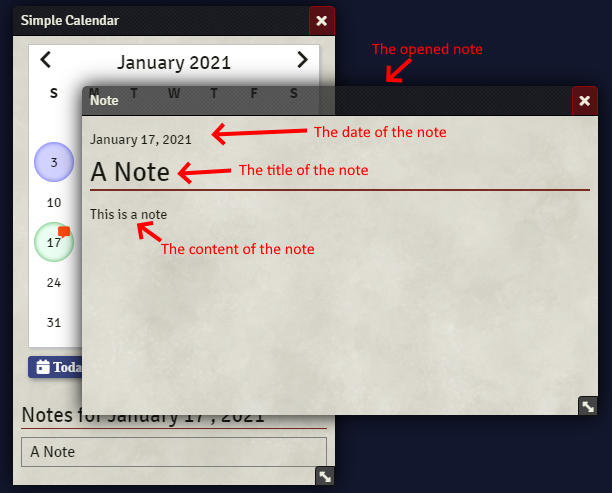
Adding, Editing and Removing notes
The GM has the ability to add new notes by clicking on the add new note button for a selected date. This will open a dialog where the details of the note can be filled out.
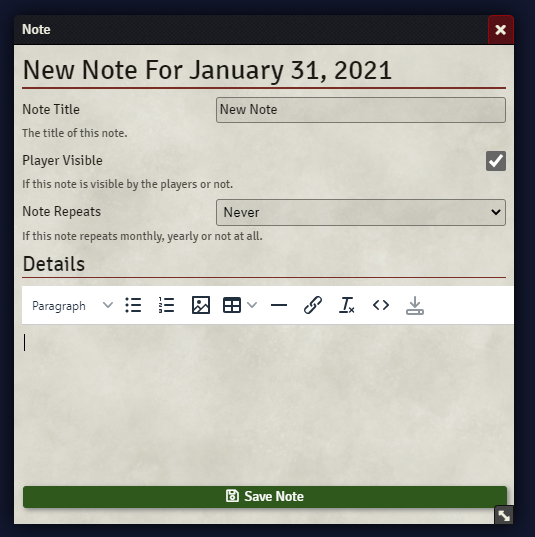
| Field | Description |
|---|---|
| Note Title | The title for the note, this title will appear in the listing of notes for the day. |
| Player Visible | If this note can be seen by players or if it is for the GM only. |
| Note Repeats | If this note repeats weekly, monthly, yearly or never. If the note repeats monthly and it is on a day that some months don't have (eg the 31st) months that don't go to that day will not have this note. |
| Details | Here you can enter the details of a note using the built in text editor. |
After all the details are filled out you can save the note.
Important: If you have not saved the content in the text editor using the text editor save button, a warning will appear when you try to save the note letting you know.
The GM can also edit or delete existing notes. To do this click on an existing note, at the bottom of the note view 2 additional buttons will be visible, Edit and Delete.
| Button | Description |
|---|---|
| The Edit button | This will load the contents of the note in the same editor as creating a new note. |
| The Delete button | This will open up a confirmation dialog, where selecting delete again will permanently remove the note. |